Daewoo SV294 Owner's Manual
Browse online or download Owner's Manual for DVD players Daewoo SV294. Daewoo SV294 Owner`s manual User Manual
- Page / 66
- Table of contents
- TROUBLESHOOTING
- BOOKMARKS



- manuals search engine 1
- Important Safeguards 2
- Table of Contents 5
- Overview 6
- Identification of Controls 11
- Connections 16
- Initial Installation 21
- Initial Setup 23
- On-Screen Display Overview 36
- DVD Playback 39
- VCR Playback 42
- Other Disc Playback 44
- Basic Recording 46
- Timer Recording 50
- Troubleshooting 61
- Technical Specifications 64
Summary of Contents
DF-L72G1N-LS(GB) 04.7.1 3:21 AM 페이지ADownloaded from www.Manualslib.com manuals search engine Downloaded From Disc-Player.com Daewoo Manuals
INTRODUCTION9OverviewHandling DiscsDo not touch the playback side of the disc. Hold the disc by the edgesso that fingerprints will not get on the surf
10Identification of ControlsIdentification of Controls!POWERTurns the DVD Recorder+VCR on and off.Lock/Unlock the front panel and Remote controlby pre
INTRODUCTION11Identification of ControlsFront Panel Display! Indicates a VHS tape is inserted in the VCR deck. @ Circle : Indicates the VCR is recordi
12Identification of ControlsRemote ControlTurns the DVD Recorder+VCR on and off.- Opens and closes the disc tray in DVD mode. - Ejects the tape in the
INTRODUCTION13Displays a disc’s Title menu, if available.Identification of ControlsSelects Recording mode: - DVD : HQ (1hr), SP (2hrs), EP (4hrs) or S
!AC Power CordPlug into a power outlet.@AUDIO OUT (L, R)Connect to a TV or other equipment with audioinputs.#COMPONENT/PROGRESSIVE VIDEO OUT (Y Pb Pr)
INTRODUCTION15ConnectionsConnectionsConnecting Antenna/CableCONNECTIONS1Disconnect the antenna/cable from the rear of yourTV. 2Connect this cable to t
Choose one of the following TV connections, depending on the capabilities of your equipment.RF Coaxial ConnectionConnect the RF OUT (TO TV) jack on th
CONNECTIONS17Progressive Scan Connection• If your television is a high-definition or ‘digital ready‘ television, you may take advantage of the DVDReco
18ConnectionsConnecting to an amplifier equipped with two channel analog stereo or Dolby Pro Logic ll/Pro LogicConnect the Left and Right AUDIO OUT ja
INTRODUCTION1Important SafeguardsImportant SafeguardsCAUTION: TO REDUCE THE RISK OF ELECTRICSHOCK, DO NOT REMOVE COVER (OR BACK).NO USER-SERVICEABLE
CONNECTIONS19ConnectionsTo receive audio/video signals from other equipment,connect the LINE1 or LINE2 jacks on the DVDRecorder+VCR to the audio/video
After successfully connecting your DVD Recorder+VCR to your TV and otherdevices, this chapter will show you how to complete the initial installation.1
SETUP215Select the desired disc playback subtitle language using […/†]. Press[ENTER] to confirm.6Select the desired signal type using […/†]. Press [EN
The DVD Recorder+VCR Setup menu includes six categories, including: Installation, Recording Options,Languages, Preferences, System Info, and Restore D
SETUP23Initial SetupAuto Channel SearchThe DVD Recorder+VCR has a frequency synthesized tuner capable of receivingup to 181 channels. These include VH
Set Clock1Follow steps 1-2 as shown under Tuning Band.2Use […/†] to select ‘Set Clock‘.3Press [ENTER]. The Set Clock menu appears.4Enter the date and
SETUP25Initial SetupVCR Record QualityYou can set the default VCR recording quality to SP (StandardPlay) or SLP (Super Long Play). SP is higher qualit
26Initial SetupOSD LanguageSelect a language for the DVD Recorder+VCR Setup menu andon-screen displays.1Press [SETUP]. The Setup menu appears.2Use [œ]
SETUP27Initial Setup1Press [SETUP].2Use [œ/√] to select ‘Preference‘.3While ‘Preference‘ is selected, press [†] to select ‘Video‘.3Press [ENTER]. The
Follow the same procedure as Video Settings to select Audio Settings.Digital Output1Use […/†] to select ‘Digital Output‘ while the Audiosubmenu is dis
CAUTION: PLEASE READ AND OBSERVE ALL WARNINGS AND INSTRUCTIONS IN THIS OWNER’SMANUAL AND THOSE MARKED ON THE PRODUCT. RETAIN THIS MANUAL FOR FUTUREREF
SETUP29Initial SetupVirtual SurroundYou can enjoy a simulated 3D effect from two speakers by settingVirtual Surround to On.Follow the same procedure a
Set Parental LevelThe Parental Controls feature allows you to prevent DVDs from being playedbased on their ratings or to have certain discs played wit
8Press [ENTER] to confirm your rating selection, then press [SETUP] to exitthe menu.SETUP31Parental ControlSet Parental Level Level3Change PasswordIns
32AutoPlayAutoPlay enables the DVD Recorder+VCR to skip the opening adsand previews at the beginning of a DVD and play the DVDautomatically when it is
SETUP33Initial SetupVCRThis feature enables you to search for Index marks or specific times on your VHStapes.1While ‘Preference‘ is selected, press [†
• Some options cannot be reset, including Parental Controls,Password, and Country Code.• After Restoring Defaults the unit reboots automatically and t
SETUP35On-Screen Display OverviewOn-Screen Display OverviewThe On-Screen Display provides feedback on the status of the DVD Recorder+VCR and/or the cu
Some TV programs are broadcast with both a main and a Secondary Audio Program (SAP). You can change theTV audio using the [AUDIO] button.Press [AUDIO]
SETUP37On-Screen Display OverviewChapterShows the current chapter number and total number of chapters, and skips to the desired chapter number.1Press
38DVD PlaybackDVD Playback1Press the [DVD] button to set the remote control to operate the DVD deck.Turn the TV on and select the video input source c
INTRODUCTION35 Do not use this product near water.For example: near a bath tub, wash bowl, kitchensink, laundry tub, in a wet basement; or near aswimm
39DVD PlaybackZoomThe Zoom function allows you to magnify the video image and scroll around the enlarged image.1Press [ZOOM] during Play mode to activ
40DVD PlaybackSearch 1Press [SEARCH] to display the Search menu.2Use [œ √]to move to Title (T) or Chapter (C) and use […†] to set the title or chapter
PLAYBACK41Press the VCR button to set the remote control to operate the VCR deck.Turn the TV on and select the video input source connected to the DVD
Notes on special playback featuresHorizontal lines (noise bars) will appear on the TV screen. This is normal.The audio is automatically muted during s
PLAYBACK43Other Disc PlaybackOther Disc PlaybackThe DVD Recorder+VCR can play audio CDs and MP3 files on CD-ROM,CD-R or CD-RW discs. 1Insert the CD di
44Other Disc Playback3Select the thumbnail you want to display using […†œ √] and press[ENTER]. 4The full size image will be displayed and a slide show
PLAYBACK RECORDING45Follow the instructions below to record a TV program.1 Turn on the DVD Recorder+VCR and load a recordable disc or tape.Make sure y
Total time and recorded time are displayed on the TV screen after pressing [DISPLAY] twice. Recorded time isdisplayed on the front panel display.Check
You can copy the contents of a DVD to a VHS tape using the [DVD ➝ VCR] button.1 Insert a Disc.Insert the disc you wish to copy in the DVD deck and clo
48Basic RecordingYou can copy the contents of a VHS tape to a DVD+R or DVD+RW using the [VCR ➝ DVD] button. This allowsyou to archive your old VHS tap
4Table of ContentsTable of ContentsImportant Safeguards _________________________1Table of Contents ______________________________4Overview __________
RECORDING49The Timer Recording function allows you to record up to 8 programs within a period of one month.1 Insert recordable media such as DVD+R ,DV
50Timer RecordingEven if a Timer Recording is set, the DVD Recorder+VCR will not record if:• No disc is loaded.• A non-recordable disc is loaded.•
RECORDING51You can record from an external component, such as a camcorder or VCR, connected to any of the DVDRecorder+VCR’s external inputs.1Make sure
For recordable DVD media, such as DVD+R and DVD+RW discs, you can manage the disc using the Disc Menu.The DVD+R Disc Menu allows you to rename your di
EDITING53EditingLock/Unlock Disc (DVD+RW)If you want to protect a disc from accidental recording, editing, or erasing, you can lock the disc. Later, i
54Editing• Once you have finalized a DVD+R disc, you cannot edit or record anything else on that disc.• ‘Finalize (Make Compatible)’ can take up to 3-
EDITING55EditingChange Disc NameYou can rename your disc to any name you choose. The default disc name is ‘MYDVD‘.1Use […] to go tothe top menu.2Press
You can manage the titles on your DVD+R/RW discs using the Title menu.Play a TitleTo play a title:1Press [MENU] to display the disc menu.2Select the d
EDITING57Change NameTo change the name of a title:1Follow steps 1 to 3 under ‘Play Title‘.2Select ‘Change Name’ using [œ √] .3Press [ENTER] to change
58When you insert a DVD+R or DVD+RW disc already recorded by your DVD Recorder+VCR, you can edit the titlesand chapters in a variety of ways.To edit a
INTRODUCTION5OverviewOverviewDVD, DVD+R, DVD+RW?What is a DVD?DVD (Digital Versatile Disc) is a storage medium that combines the convenience of the co
EDITING59Hide ChaptersThis feature allows you to hide or unhide a chapter. After hiding a chapter, thechapter is not deleted but only hidden. If a cha
60TroubleshootingTroubleshootingCheck the following guide for the possible cause of a problem before contacting customer support.No power.No picture.N
REFERENCE61TroubleshootingCamcorder image via A/Vinput to DVD Recorder+VCRis not shown on TV screen.Can’t play disc recordedon this DVD Recorder+VCRon
62When the DVD Recorder+VCR is moved from a coldplace to a warm place.Under extremely humid conditions.Keep the DVD Recorder+VCR plugged into an ACpow
REFERENCE63GeneralPower requirements AC 120V, 60 HzPower consumption 34WDimensions (approx.) 16.9 x 3.54 x 14.0 inches (430 x 91 x 354 mm) (w x h x
64Video cable ... 1 Audio cable ... 1RF Coaxial Cable ...
P/N : 97P95600N0-C6DF-L72G1N-LS(GB) 04.7.1 3:22 AM 페이지65Downloaded from www.Manu
6OverviewDisc-related TermsTitle (DVD only)The main film, accompanying feature content, or music album. Each title is assigned a title reference numbe
INTRODUCTION7OverviewNotes on Recording• The recording times shown are not exact because the DVD Recorder+VCR uses variable bit-rate videocompression
8OverviewHandling the UnitWhen shipping the unitThe original shipping carton and packing materials come in handy. For maximum protection, re-pack theu
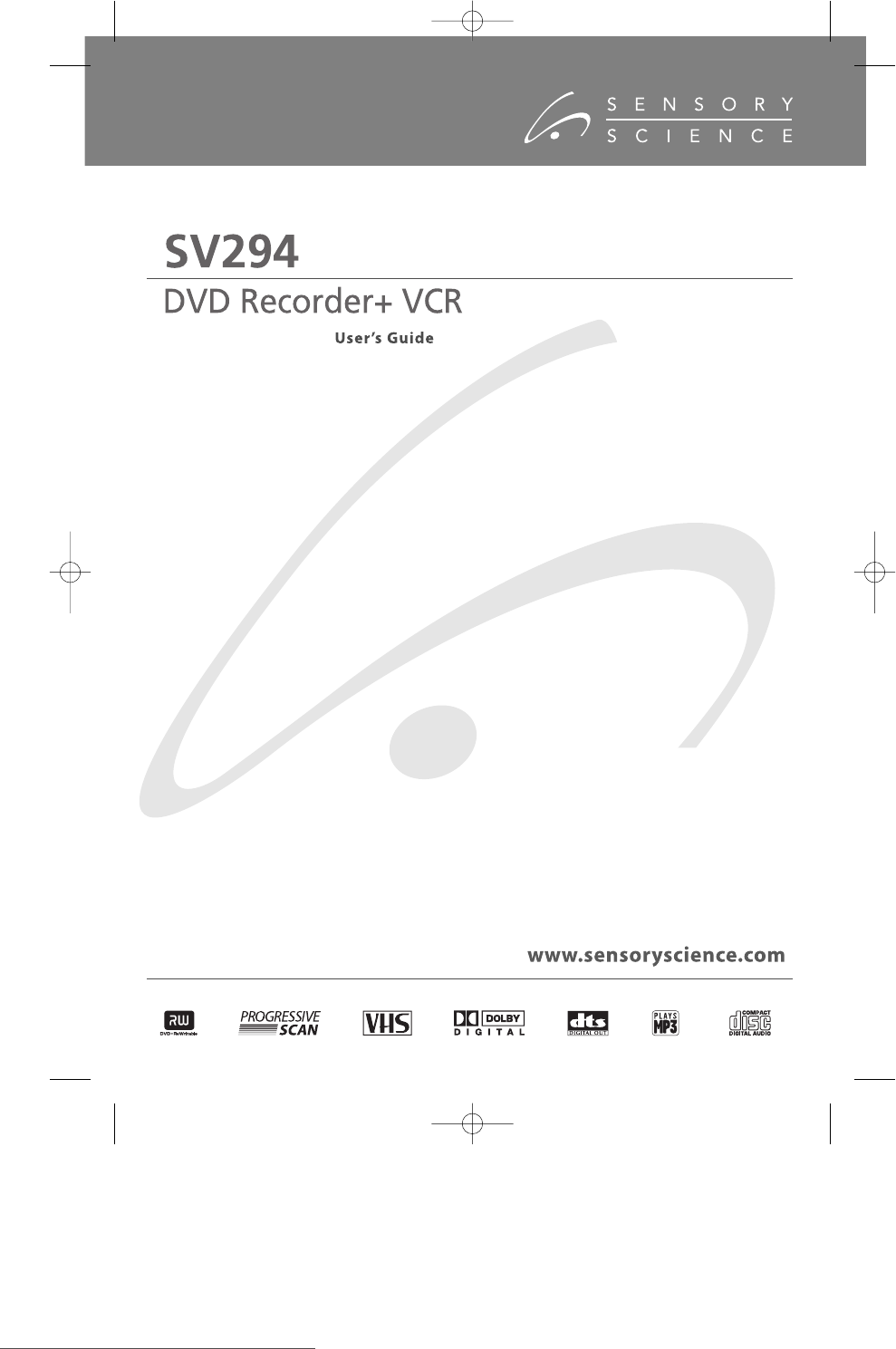
 (44 pages)
(44 pages) (4 pages)
(4 pages) (24 pages)
(24 pages) (24 pages)
(24 pages) (2 pages)
(2 pages)







Comments to this Manuals