Daewoo DRV-6815 User Manual
Browse online or download User Manual for DVD players Daewoo DRV-6815. Daewoo DRV-6815 User manual
- Page / 60
- Table of contents
- TROUBLESHOOTING
- BOOKMARKS



- DVD Recorder + VCR 1
- Safety Instructions 2
- Important Safeguards 3
- Table of Contents 6
- Overview 7
- manuals search engine 10
- Identification of Controls 11
- Connections 16
- AUDIO INPUT DIGITAL INPUT 18
- Initial Installation 20
- Setup menu 21
- On-Screen Display Overview 34
- VCR Playback 36
- DVD Playback 38
- Audio CD 42
- Move Select Back Command 42
- MENU ENTER 42
- Item : 0001/0014 42
- Zoom In Zoom Out Exit 45
- Basic Recording 46
- Timer Recording 49
- DVD Playback and Editing 53
- Troubleshooting 57
- Technical Specifications 60
Summary of Contents
DVD Recorder + VCRDVD Recorder + VCRDRV-6815User ManualDF-H7DD3D-FB-I(GB) 2007.7.25 2:53 PM ˘ ` A mac001 1200DPI 100LPIDownloaded from www.Manual
9INTRODUCTIONOverviewHandling the UnitWhen shipping the unitThe original shipping carton and packingmaterials come in handy. For maximumprotection, re
10) Front Panel DisplayShows the current status of the DVD Recorder +VCR.1 COPYCopies from DVD to VCR (or from VCR to DVD).2 PR+/– Scans up or down th
11INTRODUCTIONFront Panel DisplayIdentification of ControlsChannelPR23TV ChannelInput modeRecording on disc Recording on tapeIndicates a DVD Timer rec
12Remote ControlIdentification of ControlsStarts recording. Press repeatedly to set the recording time. For more details,Refer to One Touch Record (OT
13INTRODUCTIONIdentification of Controls- DVD: Searches backward/forward.- VCR: Rewinds/advances during Stop mode. Press during Play mode for fastreve
14! AC Power CordPlug into a power outlet.@ AUDIO OUT (L, R)Connect to a TV or other equipment with audioinputs.# COMPONENT VIDEO OUT (Y Pb Pr)Connect
15INTRODUCTION CONNECTIONSIf your cable wire is connected to your TV without aconverter or descrambler box, unscrew the wire fromyour TV and attach it
16Component Video Connection• If your television is a high-definition or ‘digitalready’ television, you may take advantage of theDVD Recorder + VCR’s
17CONNECTIONSConnectionsConnecting to an amplifier equipped with twochannel analog stereo or Dolby Pro Logic ll/ProLogicConnect the Left and Right AUD
18To receive audio/video signals from other equipment,connect the AVF (Audio/Video Front) jacks on theDVD Recorder + VCR to the audio/video out jacks
1INTRODUCTIONSafety InstructionsSafety InstructionsPlease keep the product’s guarantee sheet and receipt in a safe place.Precautions• Read this bookl
19CONNECTIONS SETUPAfter successfully connecting your DVD Recorder + VCR to your TV and other devices,this chapter will show you how to complete the i
20The DVD Recorder + VCR Setup menu includes sixcategories, including: Installation, Recording Options,Languages, Preference, System Info and DiscOpt
21SETUPAuto SetThe DVD Recorder + VCR has a frequencysynthesized tuner capable of receiving channels thatinclude VHF Low E2~S6, VHF High S7~S36, andUH
22Clock Setting1 Follow steps 1-2 as shown under ‘Manual Set’.2 Use […†] to select ‘Clock Setting‘.3 Press [ENTER]. The ‘Clock Setting’ menuappears.4
23SETUPSetup menuRECORDING Options SettingsVCR Record QualityYou can set the default VCR recording quality to SP(Standard Play) or LP (Long Play). SP
24TV Aspect Ratio1 Use [ENTER] to select ‘TV Aspect‘ while the‘Video‘ submenu is displayed.2 Press [ENTER] or [√] to go to the second level.3 Use […†]
25SETUPFollow the same procedure as ‘Video’ Settings toselect ‘Audio’ Settings.Digital Output1 Use [ENTER] to select ‘Digital Output‘ while the‘Audio’
266 Enter your new password.7 Use […†] to select the desired parental leveland press [ENTER] to confirm. Adult to Kid safe: Some discs contain scenesn
27SETUPChange Password1 While ‘Preference‘ is selected, press […†] toselect ‘Change Password‘.2 Press [ENTER]. The ‘Change Password‘submenu appears. 3
28Setup menuVPS/PDCVPS/PDC is a service provided by some stations toenable you to perform timer recordings precisely evenif the broadcaster delays the
2Important SafeguardsImportant SafeguardsIMPORTANT FOR LASER PRODUCTSLASERThis Digital Video Disc Player employs aLaser System. To ensure proper use o
29SETUPIf you wish, you can reset the DVD Recorder + VCR toits original factory settings. 1 While ‘System‘ is selected, press [†] to select‘Restore De
30DiscConfirm Back ExitENTER MENU SETUP††††Format DVD+VRFinalizeProtectDisc LabelDisc InfoDiscConfirm Back ExitENTER MENU SETUP†††FormatFinalizeProtec
31SETUPSetup menuWhen recording in DVD-RAM / DVD+RW / +R disc orVR mode formatted DVD-RW disc, set to 'Protect' toprevent accidental recordi
32Setup menuTip:Remote control buttons for entering a name[MENU]: Back to the previous menu.[CLEAR]: Cancels all entered characters.[ENTER]: Confirm t
33SETUP PLAYBACKTitleShows the current title number and totalnumber of titles, and skips to the desiredtitle number.1 Press [DISPLAY] during playback.
34You can change the TV audio using the [AUDIO]button.Press [AUDIO] repeatedly to change the TV audio,according to the Broadcast audio signal as shown
PLAYBACK351 Press the [VCR] button to set the remote controlto operate the VCR deck.2 Turn the TV on and select the video input sourceconnected to the
36VCR PlaybackFast Forward/BackwardThis function lets you visually search forward andbackward for a desired scene on your tape.1 Press [REW] or [FF] d
37PLAYBACKStill Picture and Frame-by-FramePlayback1 Press [PLAY/PAUSE] during playback. The DVDRecorder + VCR will go into Still mode.2 You can back u
Zoom level as follows: x1 (normal size) ➝ x2 ➝x3 ➝ x4 ➝ x1 (normal size)2 Use the [œ √…†] buttons to scroll around thezoomed picture.3 To resume norma
3INTRODUCTIONImportant SafeguardsThis set has been designed and manufactured to assurepersonal safety. Improper use can result in electric shockor fir
PLAYBACK39Playing a Picture, Audio or DivX filesPlaying a Picture, Audio or DivX filesPlay : play the selected file.Playlist: add the selected file to
40Playing a Picture, Audio or DivX files• Playable DivX files are ".avi",".divx" andplayable DivX subtitles are ".srt",
PLAYBACK41Playing a Picture, Audio or DivX filesAudio CD PlaybackThe DVD Recorder + VCR can play audio CDs on CD-R/RW, DVD+R/RW, DVD-R/RW. 1 Insert th
426 When the curser is on the Audio category, press[ENTER]. The second menu appears. Use […†] to select functions.Open : open the sub-folders.Playlis
PLAYBACK43The DVD Recorder + VCR can play JPEG Picture fileson a disc such as CD-R/RW, DVD+R/RW, DVD-R/RW, or on USB Media.1 Prior to playing JPEG fil
44Playing a Picture, Audio or DivX filesYou can enjoy a slide show while listening to MP3music files. 1 Prepare the Disc which includes both MP3 andJP
PLAYBACK45Recording to TVBasic RecordingBasic RecordingFollow the instructions below to record a TV program.1 Turn on the DVD Recorder+VCR and load ar
46Total time and recorded time are displayed on the TVscreen after pressing [DISPLAY]. Checking the Recording Time1 Insert a Disc.Insert the disc you
RECORDING47During one touch copy you can search and resumecopy.1 Press [PLAY/PAUSE] to enter COPY EDIT mode. 2 Press [PLAY/PAUSE] again to playback.3
48Timer RecordingTimer RecordingThe Timer Recording function allows you to record upto 16 programs within a period of one month.1 Insert recordable me
4Important Safeguardspersonal injury and serious damage to the product.17 DISCDo not use a cracked, deformed or repaired disc.These discs are easily b
RECORDING49Thanks to this programming system, you no longerneed to tediously enter the date, programme number,start and end time. All the information
50You can clear a Timer Recording any time before therecording actually starts.• Use […†] to select the program you want toerase on the Timer Recorder
RECORDING51You can record from an external component, such asa camcorder, VCR or Digital Camera, connected toany of the DVD Recorder + VCR’s external
52Follow these instructions to erase a title from the TitleList.1 Select the title to be erased using […†œ √] andpress [ENTER].2 Then select ‘Erase‘ u
DVD EDITING53DVD Playback and EditingProtecting a DVD titleIf you want to protect a title from accidental recording,editing, or erasing, you can prote
Follow these instructions to erase a certain part.1 Select the title to be edited using […†œ √] andpress [ENTER].2 Then select ‘Edit‘ using […†] on th
DVD EDITING557 Press [ENTER] when the part you want to eraseends and the curser will be on the 'OK'.8 Press [ENTER] to confirm.DVD Playback
56Check the following guide for the possible cause of a problem before contacting customer support.Symptom Cause SolutionPlug the power cord into the
REFERENCE57TroubleshootingSymptom Cause SolutionRESET : If the set is in malfunctions, unplug the power cord, and then plug it in after 5 seconds. As
58TroubleshootingWhen the DVD Recorder + VCR is moved from acold place to a warm place.Under extremely humid conditions.Keep the DVD Recorder + VCR pl
5INTRODUCTIONRecordingBasic Recording ________________________45Recording to TV 45One Touch Record (OTR) 45Checking the Recording Time 46To Pause the
REFERENCE59GeneralPower requirements 200–240V~, 50/60 HzPower consumption Operation : Maximum 26WStandby : 5WDimensions(approx.) 430 *92 *312 (w*h*d)
6About the Symbol‘ ’ may appear on the TV screen during operation.This icon means the function explained in this User'sGuide is not available on
7INTRODUCTIONDisc-related TermsTitleThe main film, accompanying feature content, ormusic album. Each title is assigned a title referencenumber enablin
8OverviewWhat is DV?Using DV, also known as i.LINK, you can connect aDV-equipped camcorder to the DVD Recorder + VCRusing a single DV cable for input
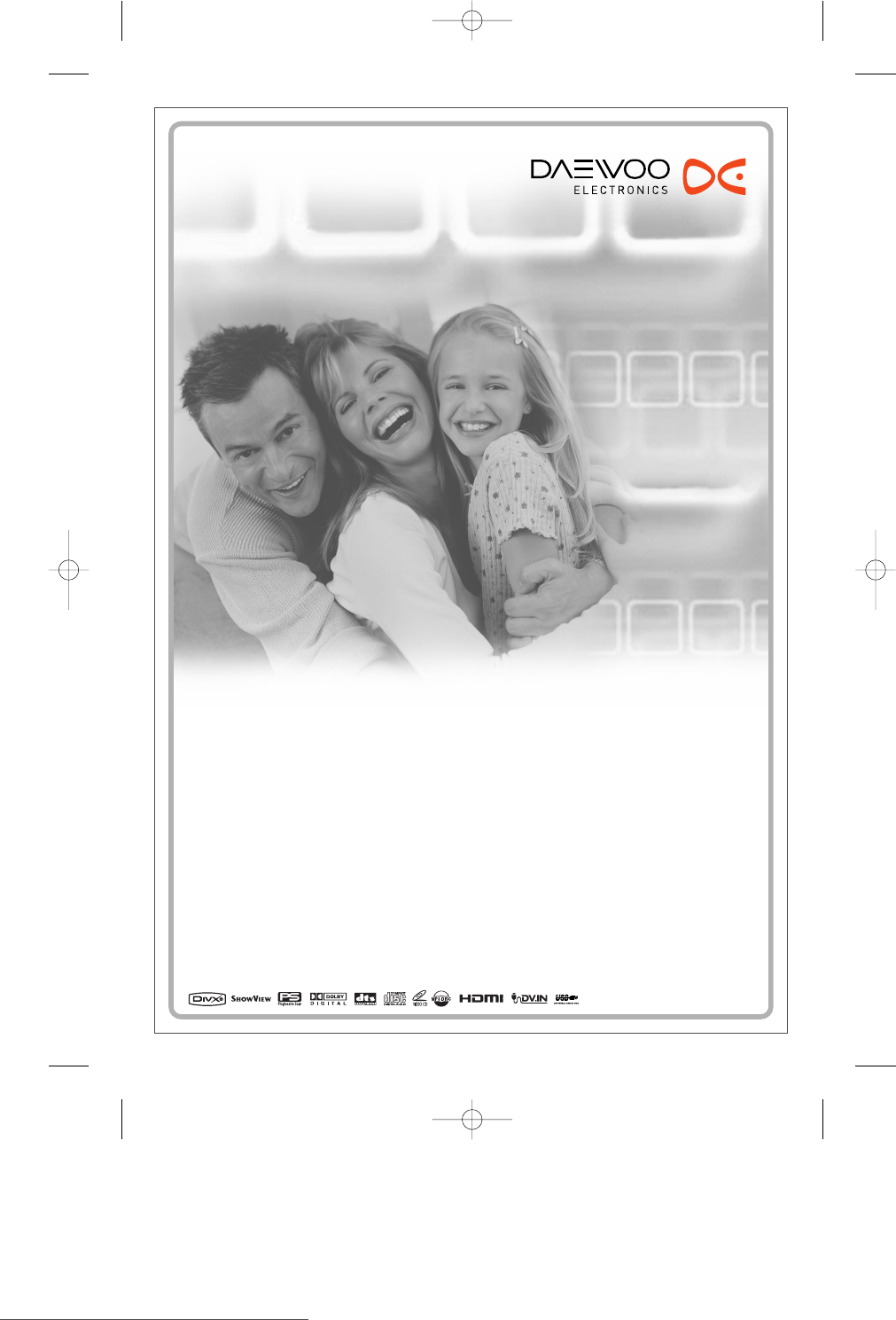
 (39 pages)
(39 pages)







Comments to this Manuals